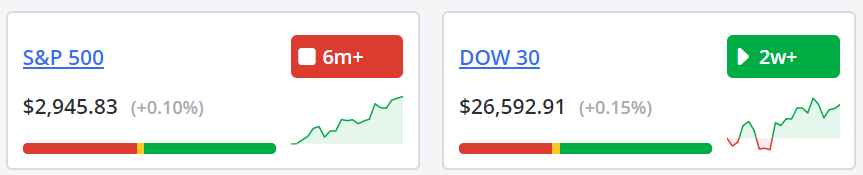The Ideas by TradeSmith dashboard helps you get a quick sense on how things stand in the market. We’ve broken this dashboard into multiple sections to make the data easy to analyze and understand.
At the top of the page, you’ll find the various indexes that we support.
You’ll see the market, current SSI status, and the SSI distribution, as well as the 30-day price action.
If you click the hyperlinked index name, you’ll be brought to the overview for that index.
Below this, you’ll find two sections: Market Health and Trending Stocks.
Market Health covers the overall status of the markets, S&P Sectors, and Commodities.
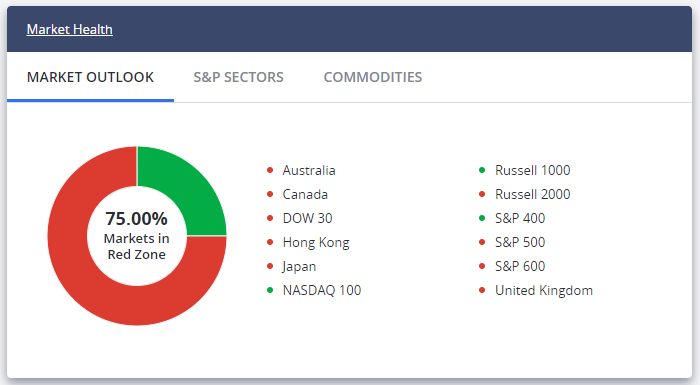
You can switch between the markets, sectors, and commodities by clicking the tabs at the top. Each tab will display a pie chart, showing which market/sector/commodity is in the red, yellow, or green zone.
The Trending Stocks show you the top 7 stocks that people are trending within TradeSmith.
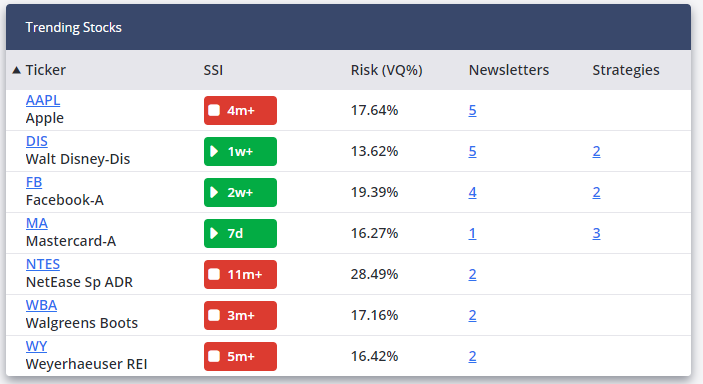
You can click the ticker symbol to be brought to the Position Card page for that position. You can also see the number of newsletters and strategies that the searched tickers meet. Keep in mind that these tickers are for data purposes only. They are not to be taken as recommendations, and this list will be updated every two hours.
Below Market Health, you’ll find Ideas Lab Recent Results.
This will show you a list of tickers that have recently met our strategy requirements.
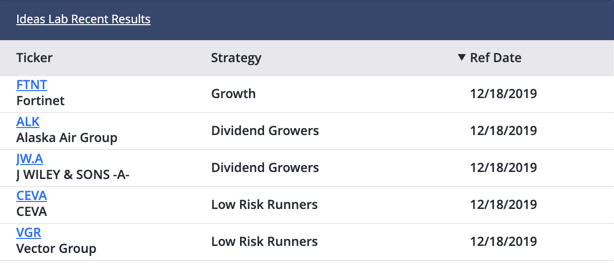
You can click the ticker to be brought to the Position Card Page for that position. We’ll also show you which strategy the position recently met, along with the reference date.
To the right of this, you’ll find Newsletter Recent Recommendations. This will function much the same way as in Ideas Lab, showing tickers that have recently been recommended by your newsletters and much more.
Below this, you’ll find the Stock Finder saved Filters.
Clicking one of these pre-saved filters will bring you to the Stock Finder and apply specific filters.
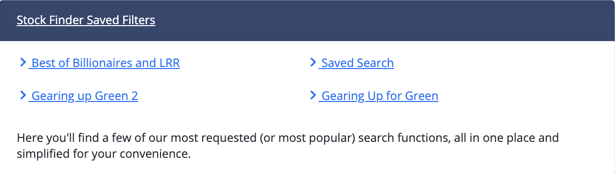
As you add your own personal filters, they too will appear in this section. In the screenshot above, you can see the custom “SSI Green VQ<40” filter has been added. You can add your own custom filters from the Stock Finder.
If you need help, there is a Help Center at the bottom of the page.
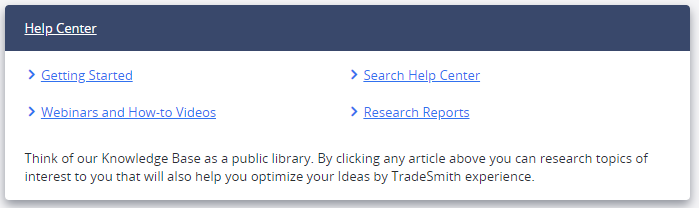
You’ll find all sort of useful guides, webinars, and reports to help you make the most of your Ideas by TradeSmith subscription!