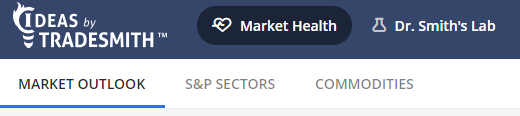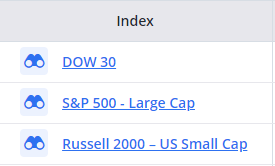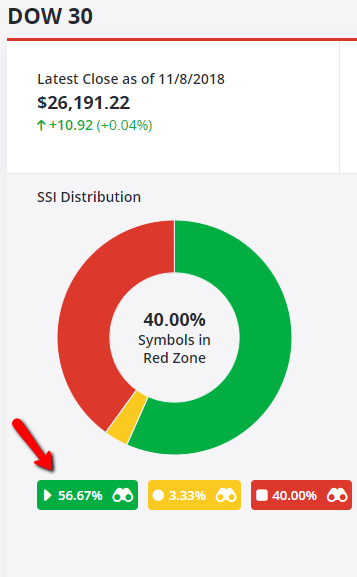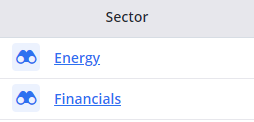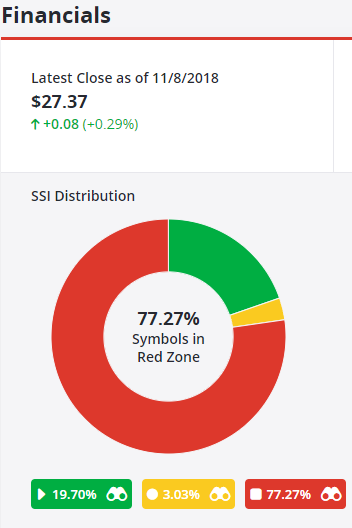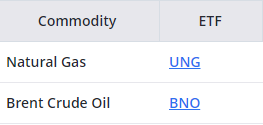This guide will teach you how to navigate Market Health.
There are three tabs in Market Health — Market Outlook, S&P Sectors, and Commodities.
The active tab will have a blue line under it. In the screenshot above, we’d be viewing Market Outlook. To switch between these tabs, simply click the title.
Market Outlook Navigation
At the top of the Market Outlook section, we include the Indices.
You can click an Index title to be brought to the health card for that index. Alternatively, if you click the binoculars to the left of an index name, you’ll be brought to the Stock Finder for that index.
On the health page for an index, we give you quite a bit of information. You should take note of the binoculars inside the SSI boxes. If you click this, it will bring you to the Stock Finder for the particular SSI color in that index.
For example, if we click the green SSI box, we’d be brought to the Stock Finder to view green positions within the DOW 30.
S&P Sector Navigation
The S&P Sectors behave the same as the Market Outlook. You can click a sector’s name to be brought to the health card for that sector. You can also click the binoculars to be brought to the Stock Finder for that sector.
And, just like in Market Outlook, when you’re on the health page for a sector, you can click the SSI color boxes to be brought to the Stock Finder.
Commodities Navigation
The commodity navigation is a little bit different. In this case, the only option is to click the ETF for the commodity.
When you click the ticker, you’ll be brought to the Position Card Page. You can read more about this page here.